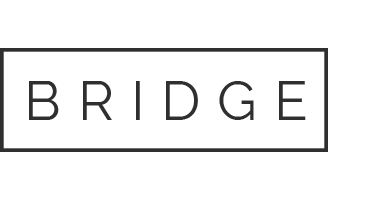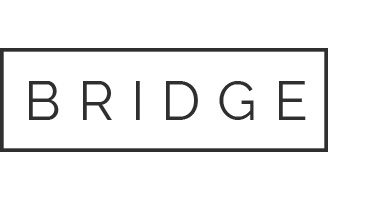COMMITMENT TO ACCESSIBILTY
MARTÍ BATALLA is committed to facilitating the accessibility and usability of www.martibatalla.com for everyone. MARTÍ BATALLA regularly monitors and maintains the Website, aiming to comply with all applicable standards, including the World Wide Web Consortium’s Web Content Accessibility Guidelines 2.1 up to Level AA (WCAG 2.1 AA). MARTÍ BATALLA is proud of its ongoing efforts to ensure that the Website is accessible to everyone, including platform optimization to maintain an accessible Website.
If you experience any difficulty in accessing any part of the Website, please feel free to email MARTÍ BATALLA [email protected]. MARTÍ BATALLA will work with you to provide the information, item, or transaction you seek through an alternate communication method that is accessible for you consistent with applicable law (for example, through telephone support).
THIRD-PARTY SITES
Throughout the Website, MARTÍ BATALLA may make use of different third-party websites such as YouTube and Facebook to spread news and information about MARTÍ BATALLA’s products and services. These sites, which are not controlled by MARTÍ BATALLA, may present challenges for individuals with disabilities that MARTÍ BATALLA is not able to control or remedy. Please know that these sites are not used as the sole source of (or sole vehicle for communicating) important information.
As made publicly available, here are the Accessibility Policies provided from these third-party sites:
TIPS
How to zoom into your screen:
Some people like to zoom into their screen or web browser to see content more clearly. Here are a few ways of doing this, depending on your setup:
1.- On Windows, press the Control key and plus sign (+) to zoom in. Control key and minus (-) to zoom out. Control key and zero (0) to return to normal. You can also use the “Magnifier” application under “Accessories”.
2.- On Mac, go to “System Preferences”, open “Accessibility” and select the “Use keyboard shortcuts to zoom” box. Then reference the various keyboard shortcut options for zoom.
3.- On your Apple device, tap “Settings”, then “General”, then “Accessibility”. Tap the “Zoom” button and toggle it “On”.
4.- Another trick is to use “Cmd” on Mac plus the plus (+) or minus (-) keys when you’re in a web browser.
How to change text colours or fonts on web pages:
MARTÍ BATALLA understands that sometimes you may want to change font types or colours on a web page. Most major web browsers have options to do this:
1.- In Safari, select “Preferences”, “Accessibility” tab, and then check the “Never use font sizes smaller than” box and select minimum font size.
2.- In Chrome, go to “Preferences,” go to the “Font size,” “Customize fonts” in other ways, or set default “Page zoom.”
3.- In Internet Explorer, go to “Tools”, then “Internet Options”, on to “General”. From here, select “Colours”, “Fonts”, or “Accessibility” depending on what you would like to change.
4.- In Mozilla Firefox, choose the Menu dropdown, “Preferences”, then “General”, then finally “Fonts & Colours”.
MARTÍ BATALLA recommends a mixture of settings like enlarging font size and zooming into the browser for a better experience.
How to find and use a screen reader
“Screen readers” are text-to-speech software that allow people audible access to visual web content if they are not otherwise able to perceive that is on the screen. MARTÍ BATALLA values this capability and work to ensure that Website content is accessible to screen readers.
Regarding screen reader options available to you, there are free options available, including NVDA for Windows and VoiceOver for Mac, though MARTÍ BATALLA also recommends JAWS for Windows. Screen readers accept input in a variety of ways, but one of the most common forms is through your keyboard. MARTÍ BATALLA recommends using the Internet Explorer browser because it works better with JAWS. By pressing the down arrow in JAWS, for example, you can navigate through the elements of the page. Or use the large number of possible key combinations to access the contents. JAWS, NVDA, VoiceOver and ORCA will also accept entries in Braille.
Accessibility tools on mobile devices
Given how much we rely on our mobile devices these days, it’s important to understand how you can access the Website and Web Store on-the-go. First, VoiceOver (iOS) and TalkBack (Android) are screen readers that come built-in to most devices. To turn on VoiceOver, go to “Settings”, then “General”, to “Accessibility”, and then turn “VoiceOver” on. You can set the “Accessibility Shortcut” to “VoiceOver” from the “Accessibility” page in order to triple-click the “Home” button to toggle VoiceOver on and off. TalkBack has a similar feature.
Please also keep in mind that “Zoom”, “Magnifier”, “Colour Filters”, “Reduce White Point”, and “Invert Colours” are other features and tools on iOS that you can use. These are also available through the “Accessibility Shortcut.”